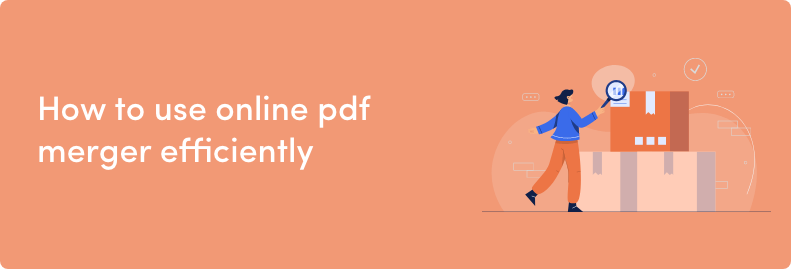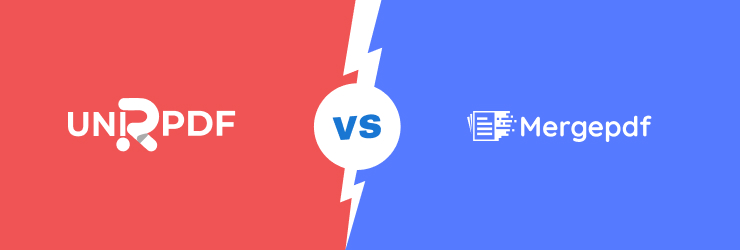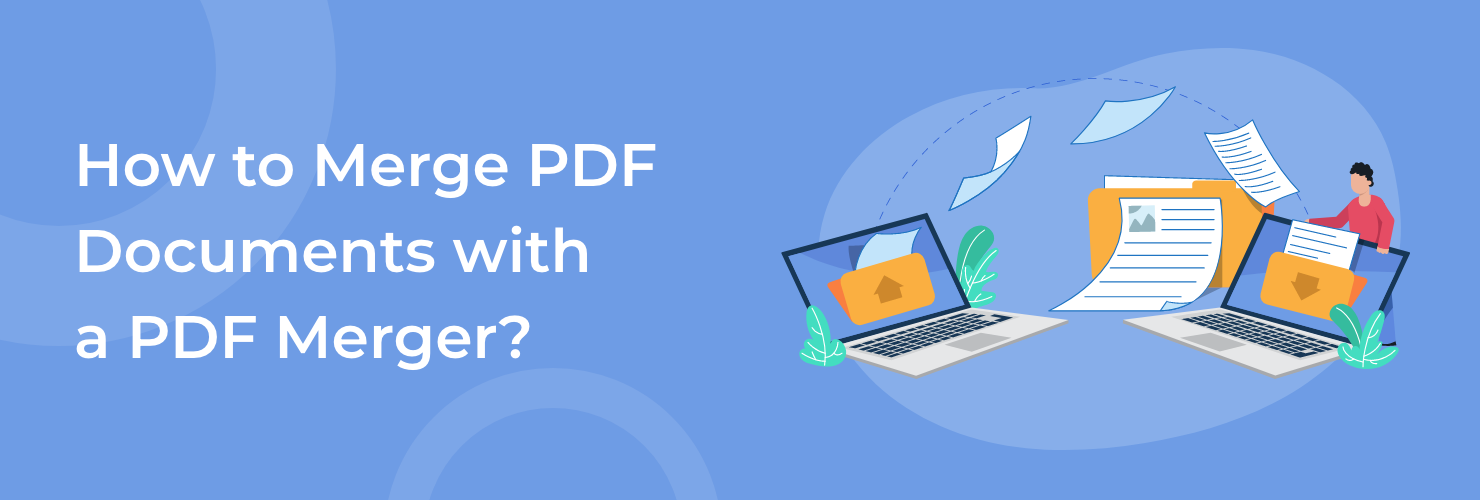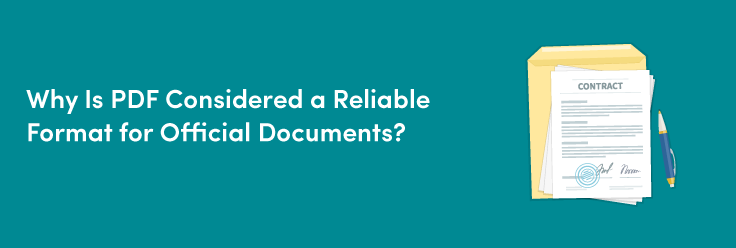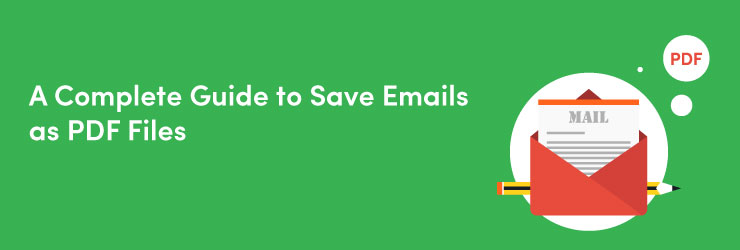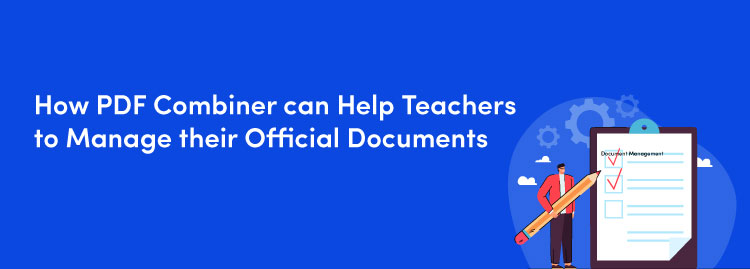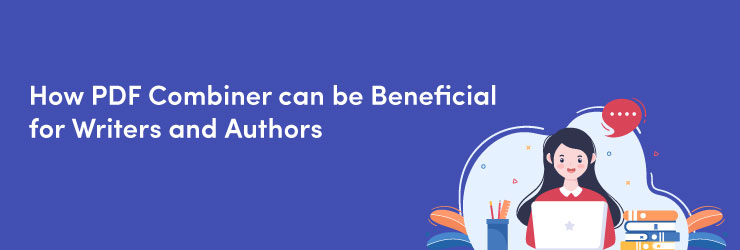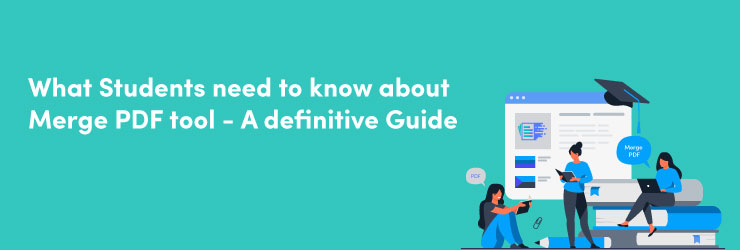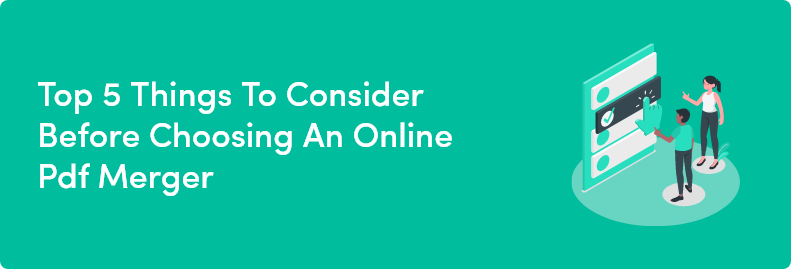Do you want to compress PDF files into a single document?
Are you looking for a free PDF merge tool? Reading multiple PDF documents is a daunting task. Doing so, you need to open one file, close it, and repeat the process.
But it will be easier to read if you merge multiple PDF files into a single document. Keep reading this post if you want to learn how to merge pdf files on both Mac and Windows.
What does the PDF combination mean?
PDF combination or merge PDF is merging two or more PDF files using an online PDF combiner. You can significantly reduce the complexity of transferring multiple files through this magical tool.
This is a foolproof method to share multiple PDF files with your mates or if you want to combine several PDF files into a single one for reading.
To simply combine PDFs, you can use the pdf merger. Plus, this combiner is simple to use.
Moreover, you are not required to download any software to your computer. Instead, if you have access to the internet, you can use it whenever you want.
Most importantly, it is free to use.
Three benefits of using the "Merge PDF" tool
Following are the advantages of combining PDF files that you did not even know.
Easy to access and operate
Using online tools to merge all your documents into one of your PDF files is the most appropriate method.
Accessible from all devices
It will be inconvenient if merging tools are limited to a single operating system. But our pdf merger allows you to combine your files from every device.
For example, if you do not want to merge your papers using a desktop, you can do it on your smartphone.
No sign-up or download required
Online pdf merger allows you to merge your documents without any kind of Sign-up or download restriction, you don't have to sign-up or fill out any form to merge your document
Why do you need to merge PDF files?
Merging your PDF documents can save you a lot of time when it comes to managing your files, and it is a convenient method of printing and scanning them.
Documents with a large number of participants
As a student, if you are working on a project that involves your classmates submitting or sharing their materials, combining PDF documents makes things easier for you.
It is valuable if you are working and meeting digitally and cannot meet with everyone in person because they are in different areas.
When more than one individual or team participates in a project, paperwork from several departments must be supplied.
Relying on the PDF merging option speeds up this process and ensures that the document contains all it requires.
Each section of the content can be saved as a PDF document and easily merged if sent in different file formats. With all relevant information in one location, the presentation will appear professional, unified, and much easier to read.
Furthermore, if any parties need to make modifications, they can swiftly re-merge them into the already finished document.
Archive documents
What are archived documents?
Files and documents holding the information that is no longer regularly used and, as a result, is safely archived for a long time are referred to as document archiving.
Thousands of files are kept electronically in record libraries and other document archiving companies. They handle these records, reducing the possibility of errors and enhancing data security.
You might be shocked to learn that saved documents are typically stored separately rather than in a single extensive record if you ever need to view them.
How to use the PDF merge tool
Step. 1
Go to Merge PDF's homepage from the drop-down menu.
Step. 2
Now, you need to upload your documents. First, click on the "choose files" option from your local computer and upload all your documents. Also, you can drag all the required documents and drop them offStep. 3
Review your PDF files in the preview option. In this phase, you can rearrange the PDF files, rotate them, or delete them as per your requirements.
Step. 4
Select the "Merge PDF " button to ensure that all the documents have the perfect order.
Step. 5
Save your new PDF file to Google Drive or Dropbox or download it to your local computer.
Repeat the same procedure if you want to keep merging PDFs.